The following instructions describe how to set up a direct integration between your Rho Account and your Xero account and how to link it via the Xero Bank Feed. This integration allows you to easily manage multiple connections to your different organizations.
Rho connects to Xero to pass transactions from Rho's checking accounts every 24 hours. The daily bank feed sync occurs each day at 3:00 AM EST.
Here is a video walkthrough on how to set up the connection:
Connect to Xero in Rho
To enable this connection, navigate to the Integrations tab within your Rho account and click on the + button next to Xero.

Once you’ve clicked on the + button, you will be redirected to the Xero connection. To start the setup, please click on the Start Setup button.
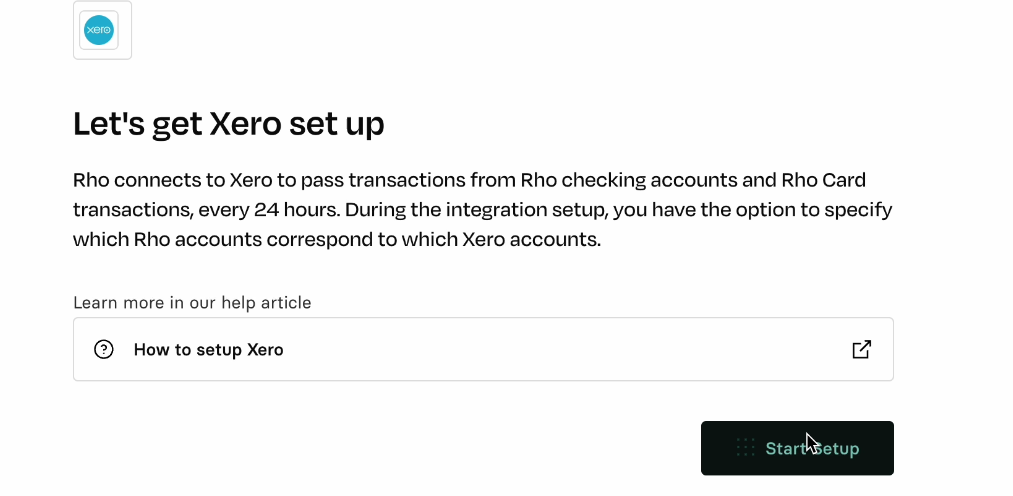
Log in to Xero
Enter your Xero credentials and complete the 2FA required fields. Once logged in, you will be prompted to accept access to set this connection. Click on Allow Access.
Map Accounts
After completing the login process, you will be given the option to map accounts. At this stage, you can choose the Rho and Xero accounts from which you want your transactions to be streamed. Once you’ve completed your desired mappings, click on the Finish button.
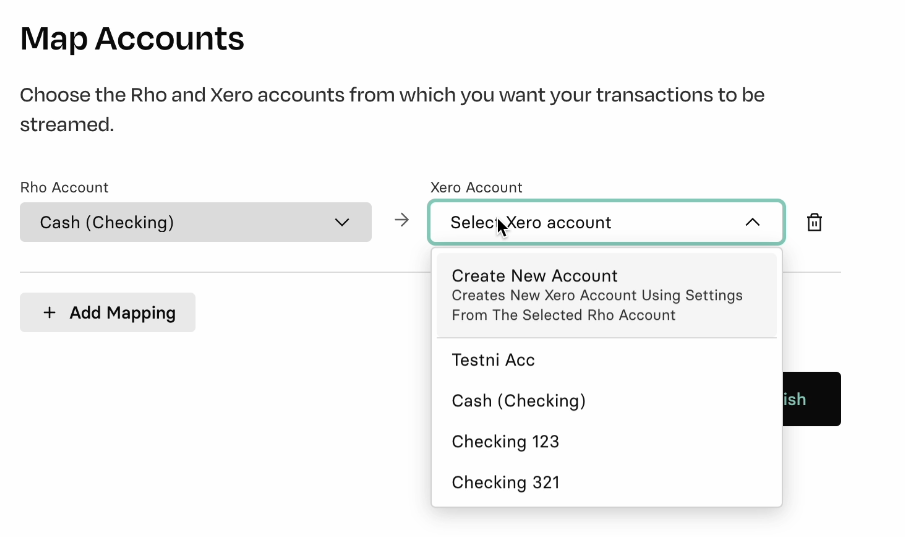
Setup complete
Congratulations, your Rho account is now set up to integrate with Xero.

.svg)
.svg)
.svg)
.svg)
.svg)
.svg)
.svg)
.svg)