You can deposit a check into your account just as you would with any other bank. Make sure that you have endorsed the check by signing your name on the back.
Before you start
All checks are deposited via photo check deposit, by capturing an image of both the front and back of the check and uploading it to the Rho application. Once captured, Rho validates the check and transfers the money into the specified account. Checks settle in 3 business days after the check is uploaded, subject to risk-based monitoring (generally up to 6-7 business days).
To deposit a check via Remote Deposit Capture, you must properly endorse it in one of two ways:
Printed/live copy checks must be endorsed with a wet signature on the back and must state “for mobile deposit only.”
Digital copy checks must be typed/written/stamped on the back with the following information:
- "Pay to the order of Webster Bank N.A.”
- “For Mobile Deposit Only”
- Your company name ([company name here])
- Rho routing number (021913655)
- Last 4 digits of your checking account number
- Current date (today is [date])
To ensure there are no delays depositing funds, all check images should be:
- High Resolution
- Horizontally Oriented
- Against a dark, contrasting background
- Showing all 4 corners of check
Check deposits in excess of $15,000.00 in one business day may be subject to additional screening and delays in settlement.
Deposit a check via the Rho mobile app
Download the Rho mobile app to easily deposit a check using your phone camera. Learn more here.
Deposit a check on web
To deposit a check, head to the Banking tab. Click Move Funds, then click Deposit.
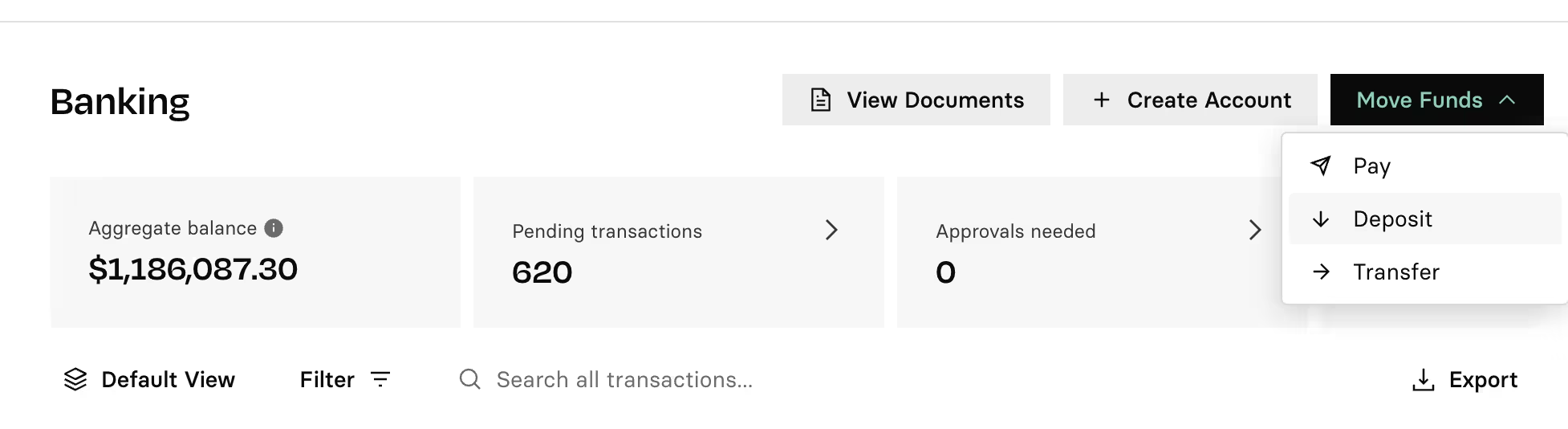
Select Deposit a Check.
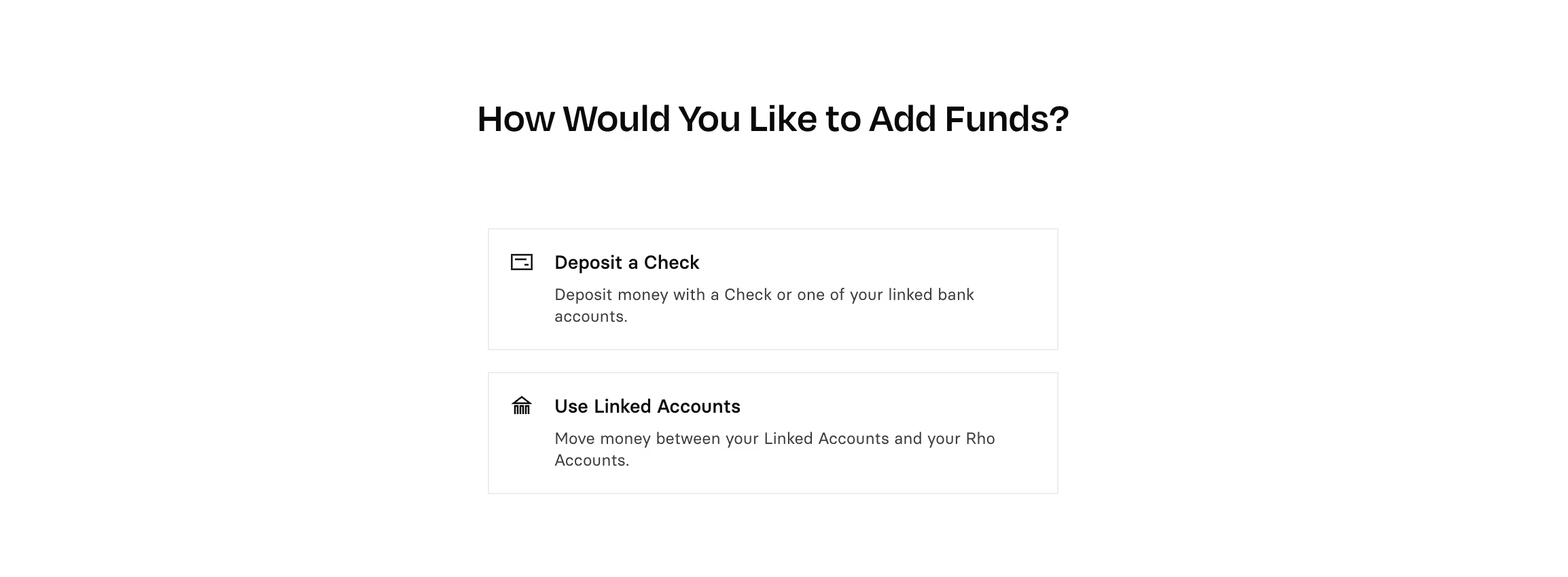
Upload an image of your check
There are two ways to upload the check:
1. Upload from your device
If you do not have a camera on your computer, or have already captured the front or back of the check image in .jpg or .png format, click the Upload An Image button. An open dialog window displays, allowing you to navigate to the location where the check image is stored, so you can select it. Once selected, the image is uploaded to the Rho application.
2. Take a Picture
To activate the default camera for your computer and capture the image of the check, click the Take a Picture button.
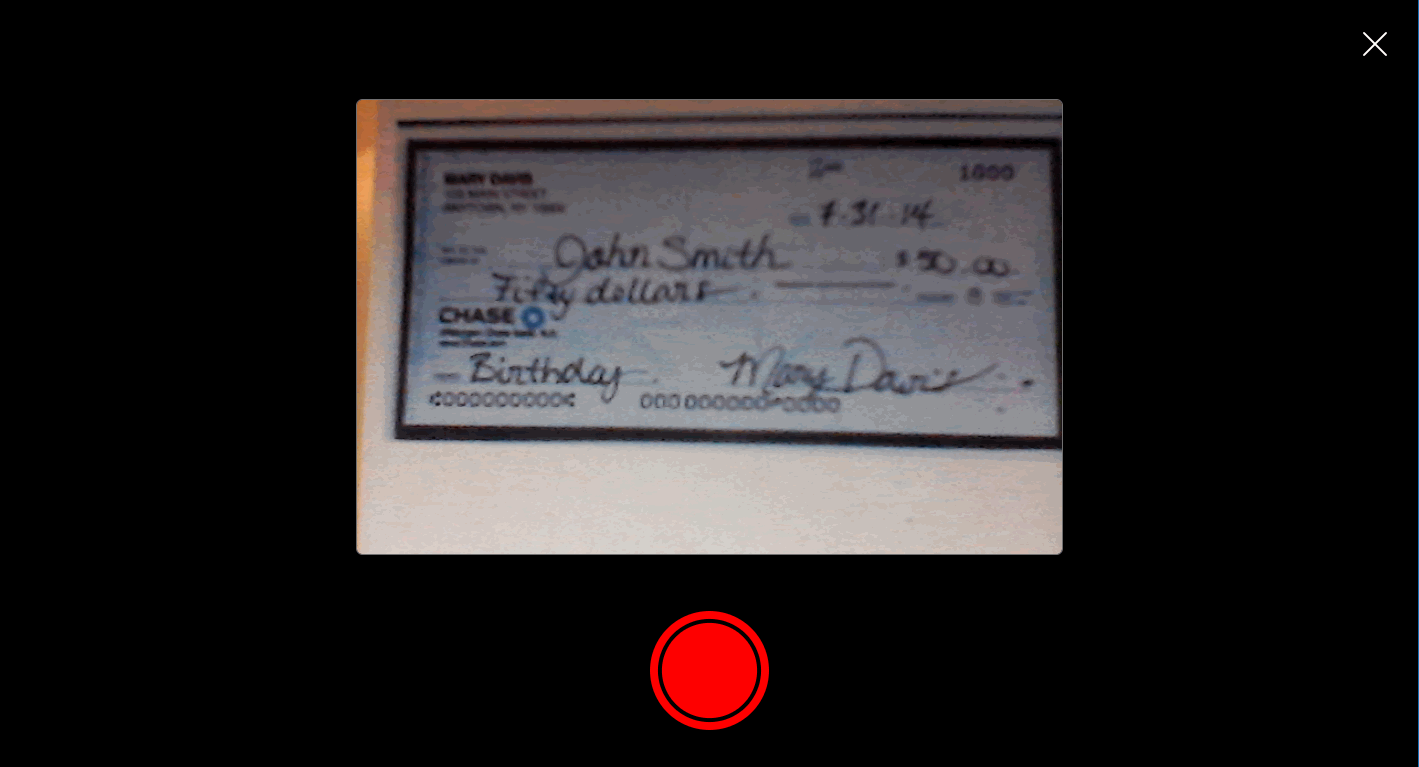
Center the check in the window, and click the Red button to capture the check image. If the image is accurate and visible, click Done. The image is uploaded to the Rho application.
Note: If you're having issues uploading a check please contact us at clientservice@rho.co and someone will assist you.
Capture check details
Once the images of the front and back of the check are uploaded, click the Continue button. The check details page is displayed.
Specify the checking information, and then click Continue.
Sender
Enter the name of the sender specified on the check.
How much was the check?
Enter the amount of money specified on the check in US Dollars.
Deposit To
Click the drop-down list to select the Rho account into which the check will be deposited. By default, the Rho Primary Checking account for your organization is selected.
Confirm Transfer Details
A confirmation page displays, click Confirm Deposit Details if the information is correct.
Check deposits in excess of $15,000.00 in one business day may be subject to additional screening and delays in settlement.
When depositing a check via the Rho mobile app, your check will first show as queued, then it will be in a processing state until it settles. This is the same flow as depositing checks via web.
.svg)
.svg)
.svg)
.svg)
.svg)
.svg)
.svg)
.svg)