Getting started
To send an international wire in USD or another currency using Rho, first ensure you have set up the vendor, including their international payment method. You can check this by visiting the Vendor tab.
Not sure if your vendor’s location is supported? You can find out by reviewing the countries we support sending funds to here.
International USD Wire Fees at Rho
While Rho does not charge additional fees for international wires sent in USD, such transfers can be subject to fees set by associated banks (recipient, correspondent, or intermediary banks) and/or the SWIFT network.
To provide you with greater visibility, Rho shows you the FX fee total upfront when initiating your payment. To access this information, click the > arrow icon next to Total Fees.
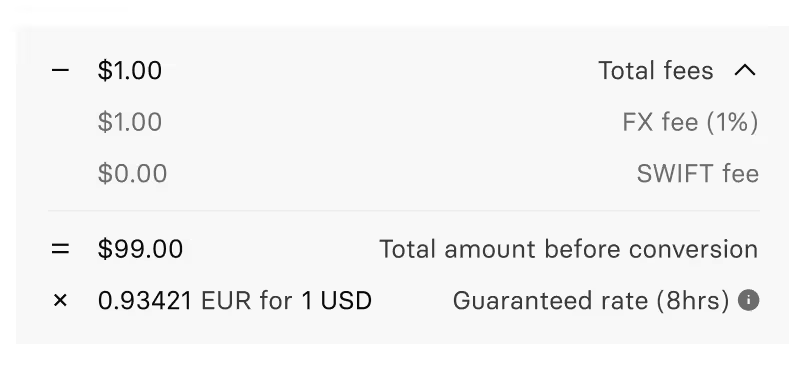
You can choose to absorb all fees that are incurred by recipient, correspondent, or intermediary banks in addition to any SWIFT network charges (for a flat rate of $15), by deducting them from your bank account. To cover all fees on the transfer, simply click the toggle to “on” (next to “Cover all recipient delivery fees”).
Alternatively you can choose to have your recipient pay these fees by deducting them from the total wire amount. To do so, ensure the toggle next to “Cover all recipient delivery fees” is turned off.
Please note that these fee totals are only an estimate. Rho may not have visibility to additional fees incurred by recipient, intermediary or correspondent banks’ fees while the funds are in transit.
FX Transfer Rate at Rho
Rho offers a market-leading 1% FX rate for foreign currency conversion and transmission (sending USD to another currency).
Making a payment
To send funds internationally to a vendor, select the Make A Payment button from your Rho Banking Tab.
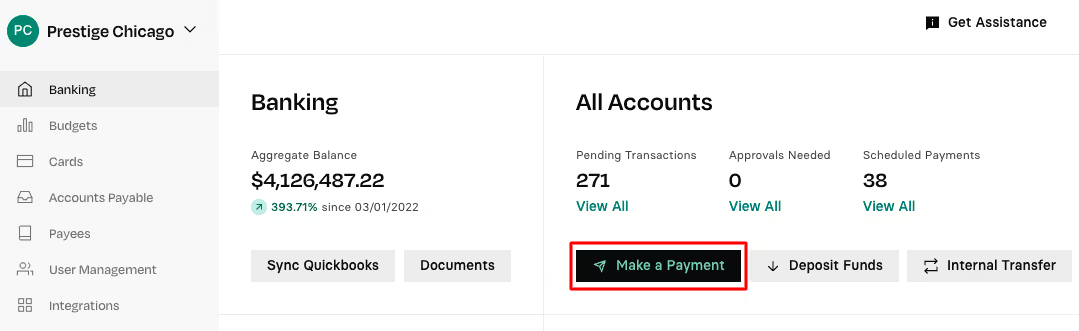
From the Send Money page, click the International tab and then select either Internationally in USD or Internationally in a foreign currency depending on your Vendor’s preference.
Certain currencies including IDR, PHP, INR, and MYR are processed via local payments rails, not the SWIFT network. This means that once the funds leave Rho, we have limited visibility on the payment and cannot provide tracking information.
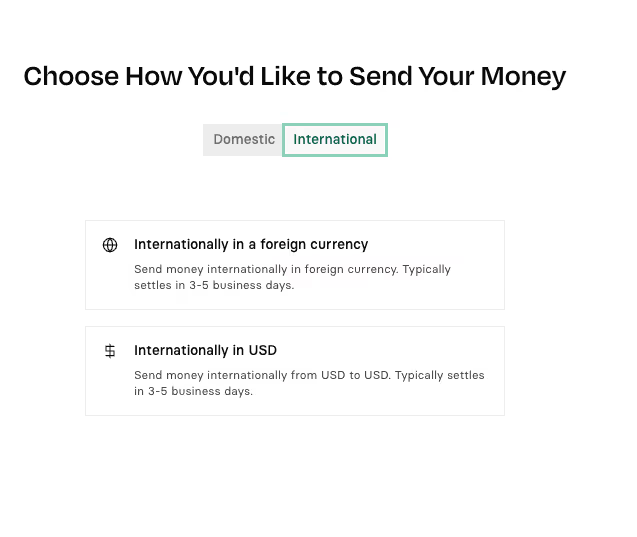
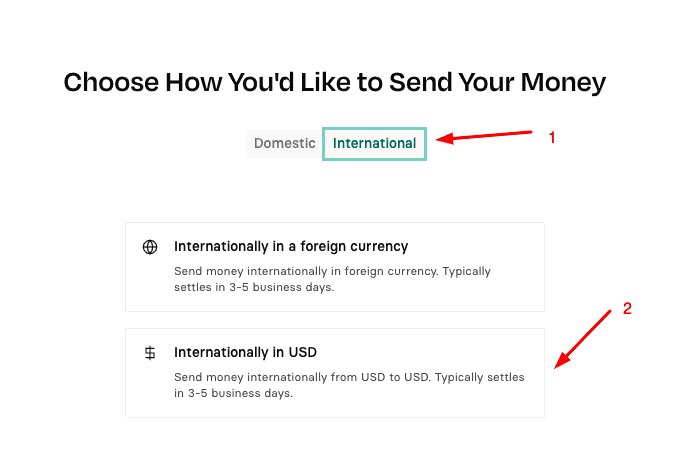
Next, follow the prompts to select the Rho account you would like to send funds from, the Vendor profile, and their recipient account:
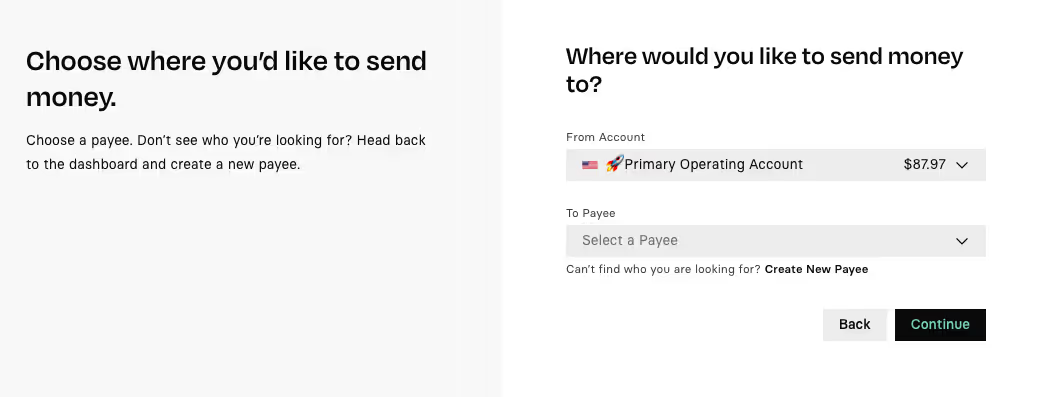
- Click the From Account drop-down list and select the Rho account that the money is transferred from.
- Click the To Vendor drop-down list and select the desired Vendor from the drop-down list.
- Note: Only vendors with an international bank account are listed in the drop-down list. The international bank account(s) associated with the vendor are displayed. Select the desired account and click Continue.
Specify the value in US Dollars in the You Send or the Vendor Gets field, and the Rho application will convert the value to include fees and the conversion rate if non-USD.

You can expand the Total Fees section by clicking on the > arrow to view a more detailed breakdown of your transaction. For more information on how international wire fees and currency conversion rates are calculated please refer to International Wires Fees (USD or Foreign Currencies).
Additionally, here you can choose to absorb all delivery fees that are incurred or you can choose to have your recipient pay these fees by deducting them from the total wire amount. To do so, either turn on (or leave off) the toggle next to Cover all recipient delivery fees.
Once you have decided on the fee structure for your transfer, you will see those choices reflected in the Total amount we send field. At any time during the payment initiation process, you can view the Recipient Gets field to understand the amount estimated to be received by your vendor (not including delivery fees if you are not covering those fees).
Click Continue. The values are transferred to the Transfer Details page.
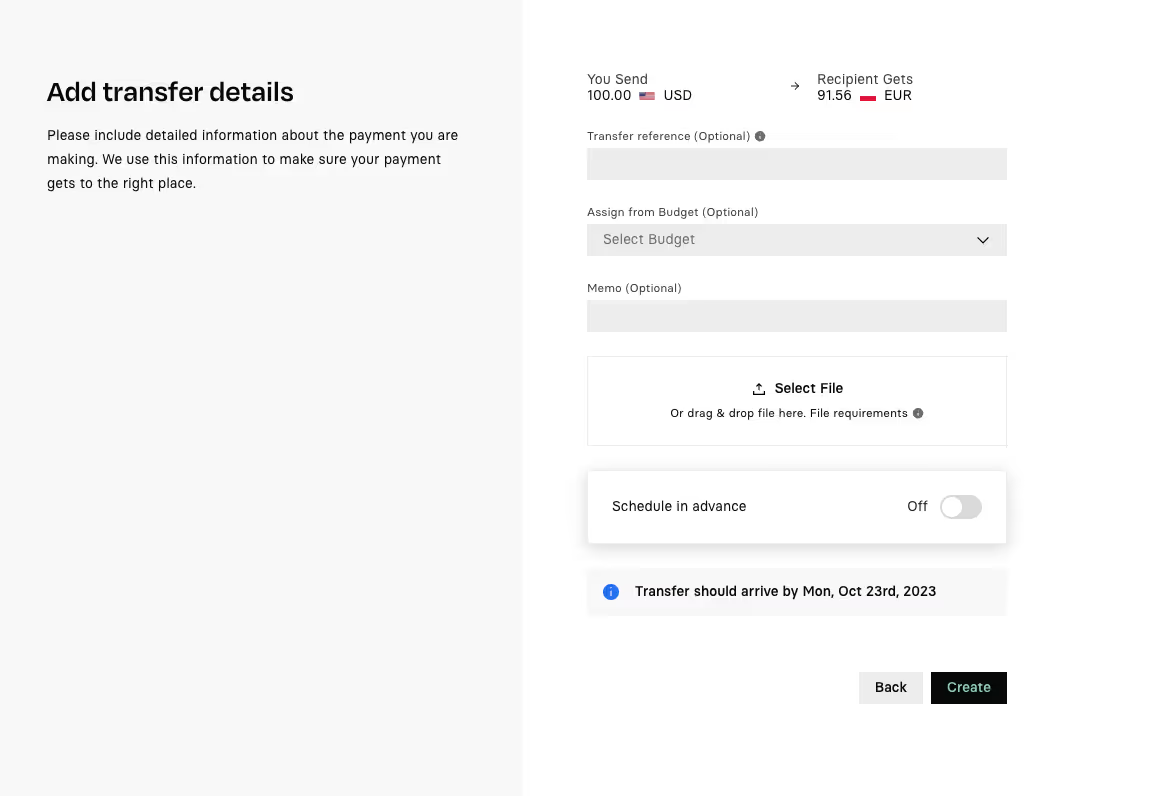

Specify the transfer information, and then click Create:
From
Lists the Rho account that the money is transferred from, and the amount of money to be transferred in US Dollars.
To
Lists the vendor to receive the money, and the amount of money to be transferred in US Dollars.
Frequency
By default the money is scheduled to be transferred only once (One Time Only). To specify a recurring transfer, click the drop-down list and select the desired frequency:
- One Time Only (default)
- Every day
- Every week
- Every month
- Every year
Assign from Budget
To assign the transfer to a specific Rho budget, click the drop-down list, and select the desired budget name. For more information about creating budgets, see Create a New Budget. Optional.
Memo
Enter any notes or information to be associated with the transfer. Optional.
Payment Reason
Enter an explanation for the global transfer.
Payment Reference
Enter the reference number associated with the transfer (for example, an invoice number).
Add Attachment
To attach a bill or invoice to the transfer, click the Add Attachment button. An open dialog window displays, allowing you to navigate to the location where the file is located, and then click Open.
When will the transaction begin processing?
By default, the money is scheduled to be transferred immediately (Now). To specify a later date, click Later and then click the calendar field to specify the desired date. All immediate transfers are displayed in your Banking Tab, and all scheduled transfers are displayed on the Scheduled Transfers page, which you can view in your Banking Tab.
If you schedule a recurring transfer using the How often? field, the Rho application bases the transfer on the date specified in the Send Date field. For example, if you schedule a monthly transfer (Every Month) with a schedule date of 01/01/2023, then the first recurring transfer will occur on 02/01/2023.
Confirm Transfer Details
After you create the transfer a confirmation page will be displayed. Review the transfer information, and then click the Confirm Payment button.
Please review international wire restrictions to ensure your wire will not be returned or fail.
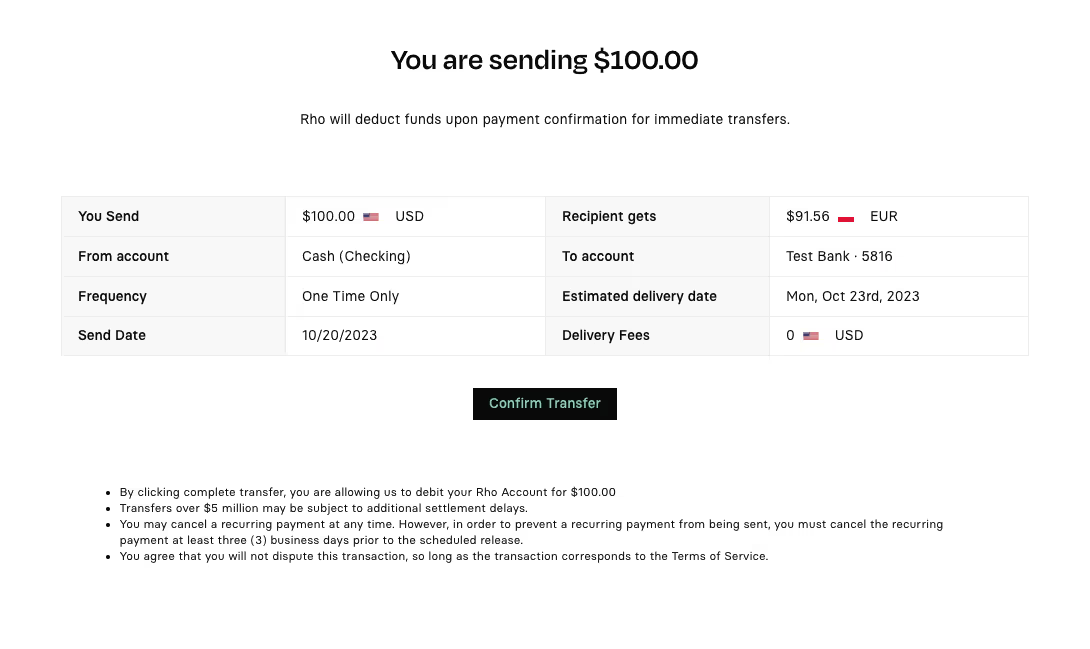

When you click the button, Rho sends a confirmation code using the two-factor authentication method that is specified in your Account Settings page.
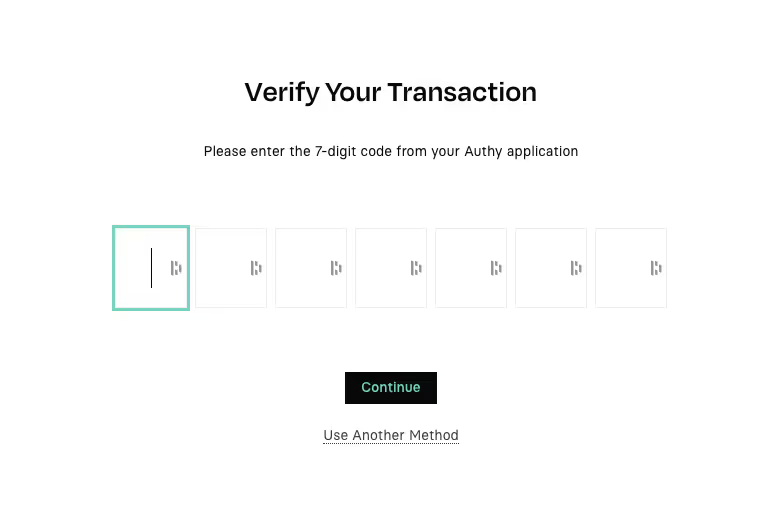
From the verification page, enter the code sent to your account and click Continue.
Note: To choose another method to verify the transfer, click the Use another method button and select another verification method (text message, phone call, or email).
Tip for sending Wires:
- To ensure your wire transactions display your preferred business name, we suggest providing details in the memo/note section to include information "Sent from [Insert Business Name Here]."
- Please note that if a payment is scheduled in advance, the currency conversion rate may change from the time it is initiated to the time the payment is sent out.
- Please review international wire restrictions to ensure your wire will not be returned or failed. Additionally, please review which countries we support sending funds to: Which countries can I send an international wire transfer to? To ensure your vendor’s location is supported.
The conversion rates displayed in this article are for illustrative purposes only and do not reflect current or guaranteed exchange rates.
.svg)
.svg)
.svg)
.svg)
.svg)
.svg)
.svg)
.svg)