Using Rho, you can view which users in your organization are assigned to a budget. When assigned to a budget, users can assign specific transactions to the budget from the Budgets page.
Users with Admin privileges can add a user to a budget from the Manage Budgets page, where you can also edit and remove the users assigned to the budget.
To add new users to a budget navigate to the Budgets tab > All, then select your desired budget.

Once on your desired Budget's Details page, you will see the Actions button on the upper right-hand side of the screen. Click this, then select Manage Users from the dropdown menu.
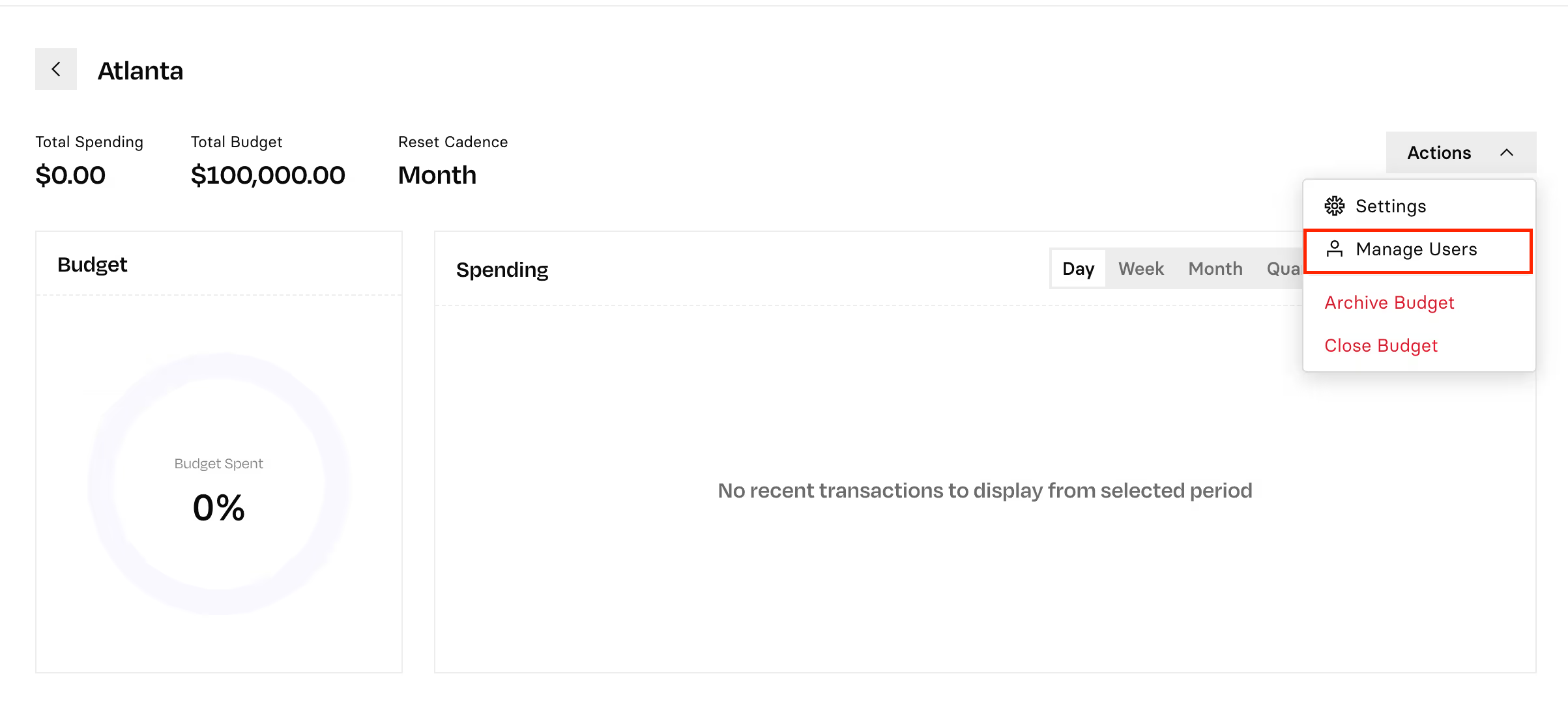
This will bring you to the Manage Users page, where you can then click + Add User.

Select your desired user, then save changes by clicking Add Teammate.
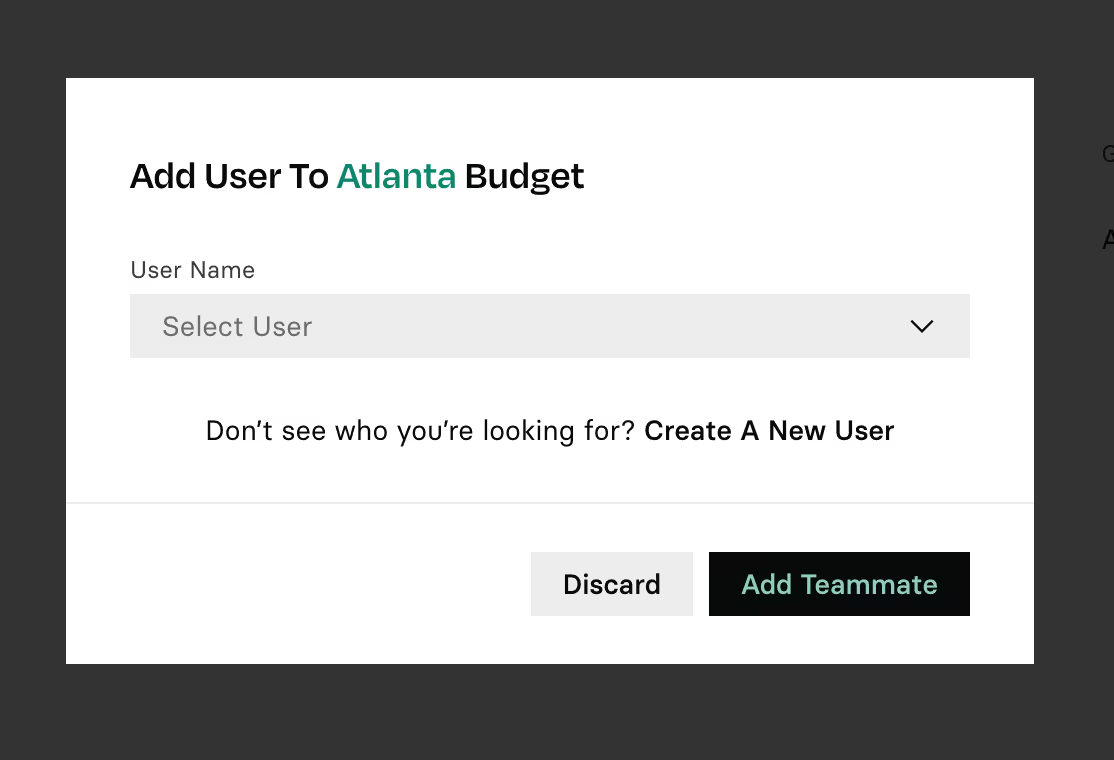
To remove a user from a Budget, you can simply click the Remove User button to the right of their name in the Manage Users page:
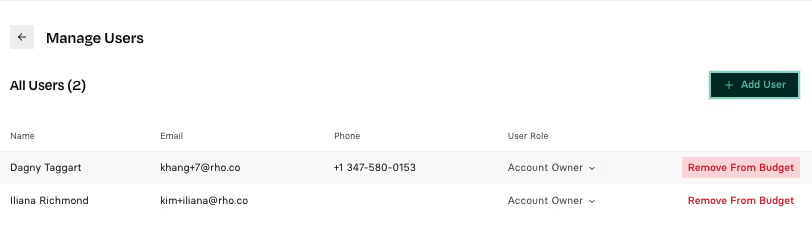
.svg)
.svg)
.svg)
.svg)
.svg)
.svg)
.svg)
.svg)