To reset a Rho password, team members can send an email request to clientservice@rho.co, or admin and account owners can directly reset the password for team members.
As an admin or account owner, directly reset a team member's password, by doing the following:
1. From the user management tab, click on the team member that you would like to reset the password for.
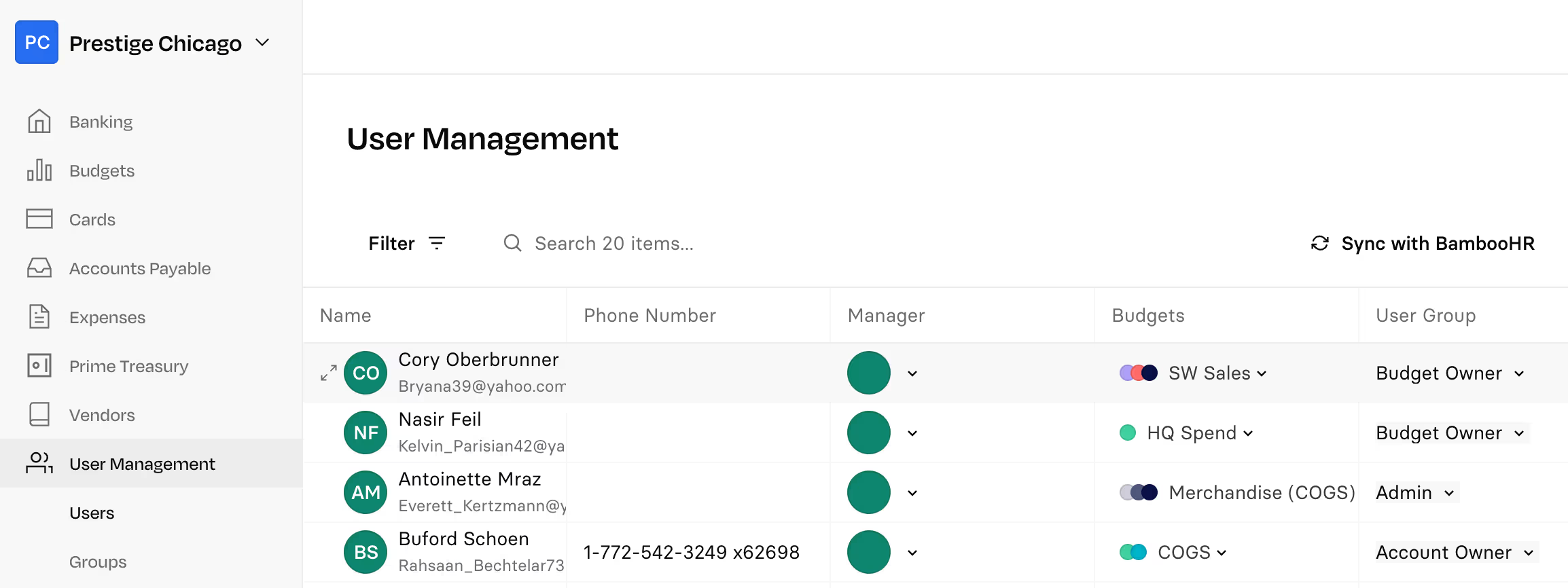
2. Click Reset Password
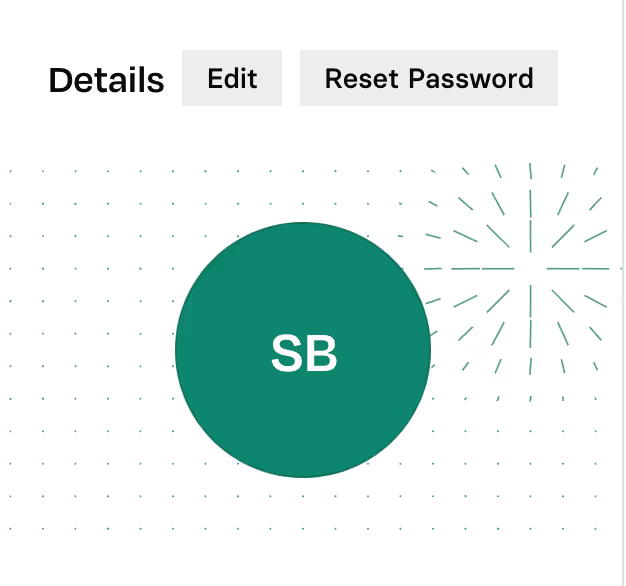
3. Next, click Continue to send an email with password reset instructions to your team member.
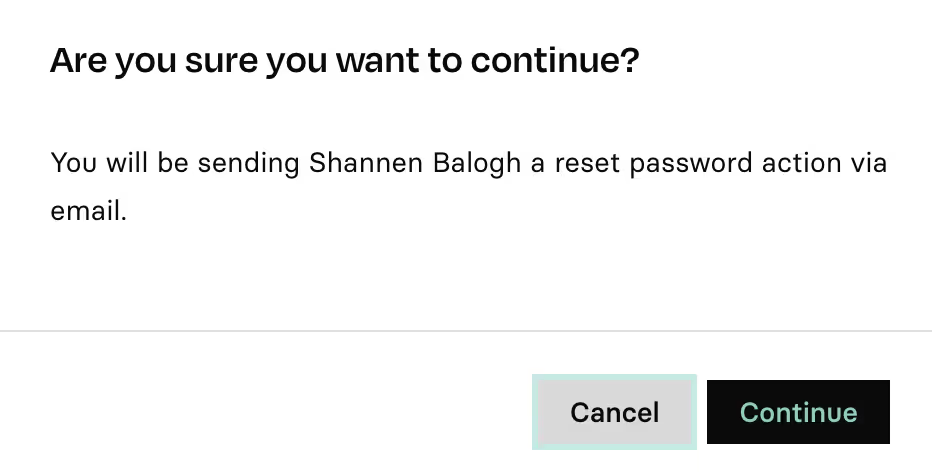
The password reset will require 2FA validation to continue. You can retrieve and enter your code based on your setup (i.e., SMS, Google Authenticator, Authy, etc.).
Finally, you'll receive an email confirming that you've successfully initiated a password reset for your team member.
Your team member will receive an email with instructions to reset their password.
NOTE: The Rho mobile app does not support the password reset flow. Please note that you will need to set up a new password through the Rho web platform.
.svg)
.svg)
.svg)
.svg)
.svg)
.svg)
.svg)
.svg)