You can easily download a CSV detailing card transactions from your Rho dashboard.
First, navigate to the Cards > Transactions tab in your dashboard. Scroll down to the transactions table and then click the Export button on the right side of the screen.
This will export transactions across all your Rho cards.
To see transactions for a specific card, navigate to the Team Cards tab, select the card, and click Export CSV in the card details page.
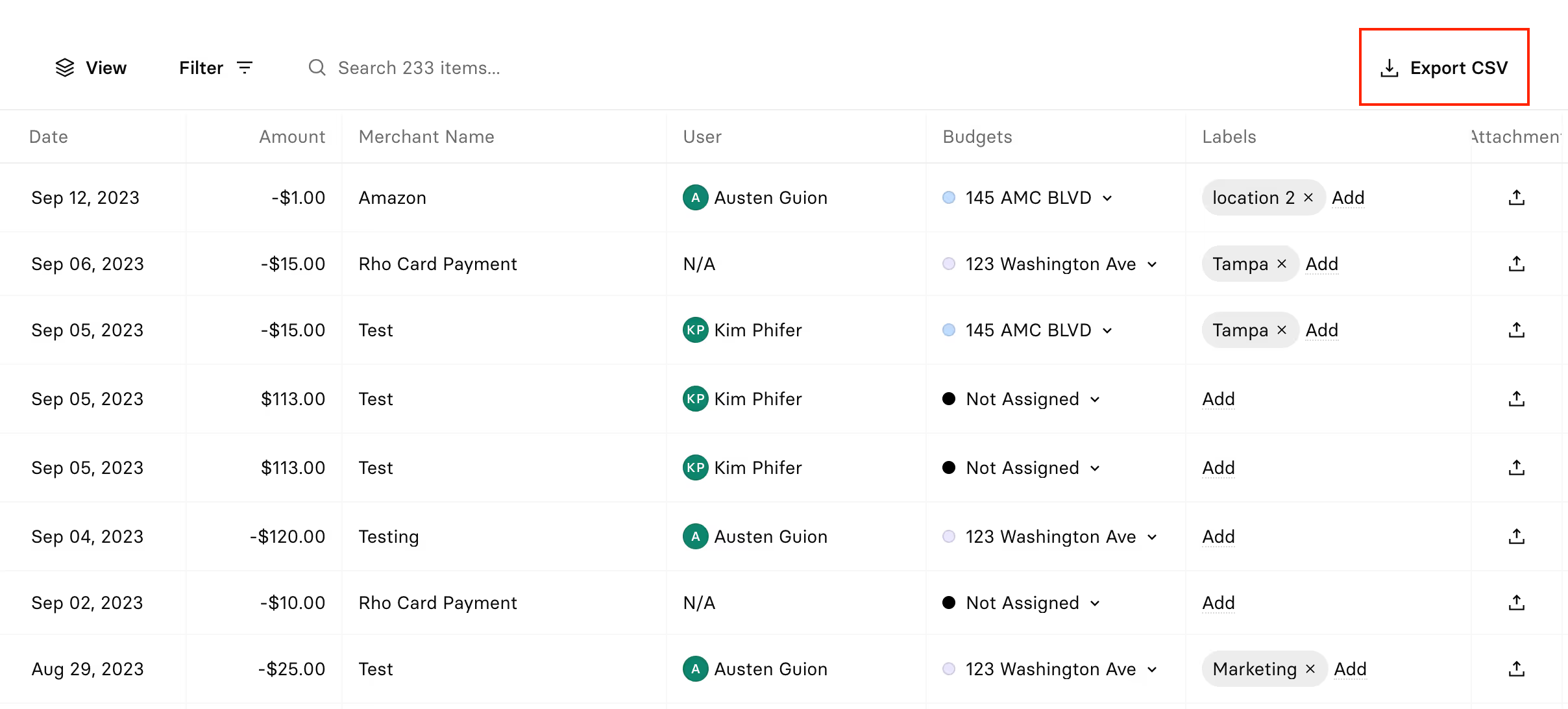
In the pop-up on the right side of the screen, you can enter a specific date range and select which attributes you'd like to include in the CSV.
Once you have your filters set, click the Download CSV button.
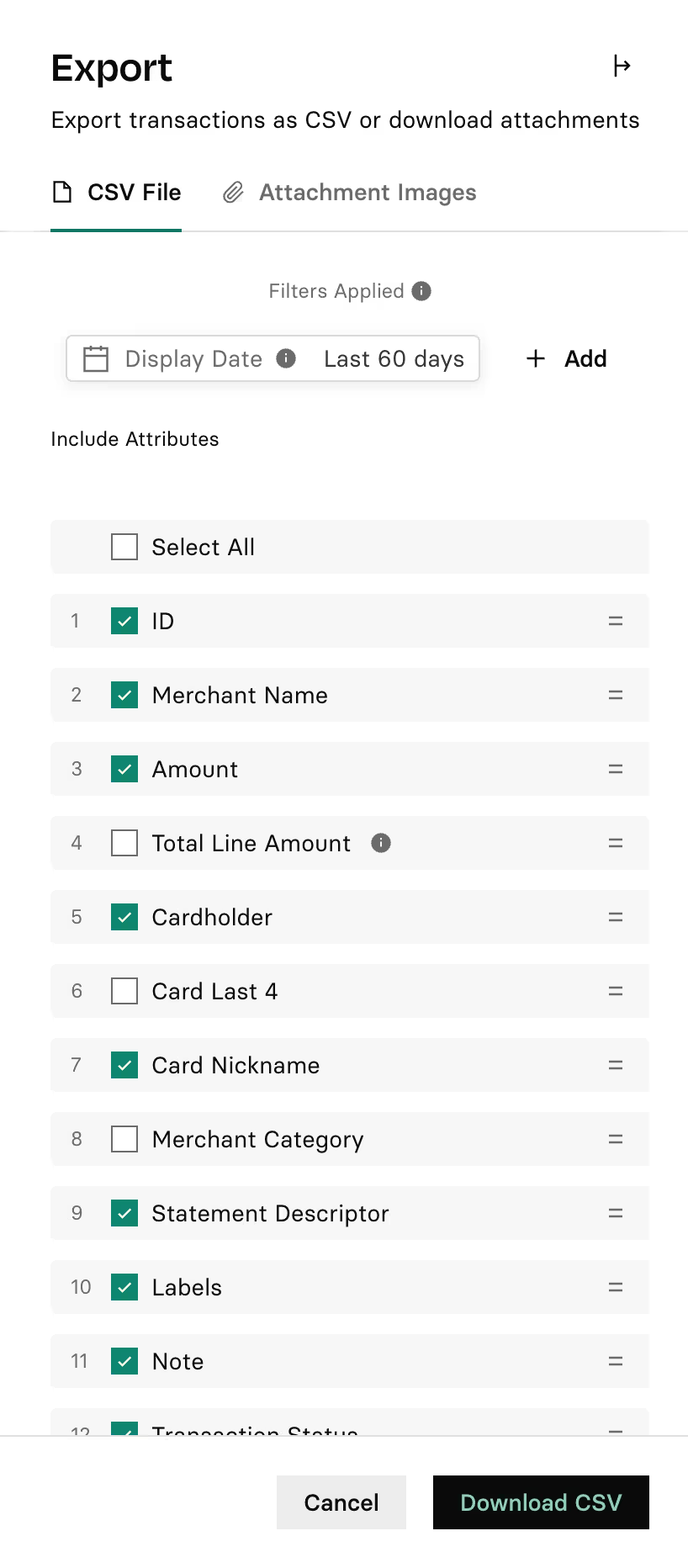
.svg)
.svg)
.svg)
.svg)
.svg)
.svg)
.svg)
.svg)